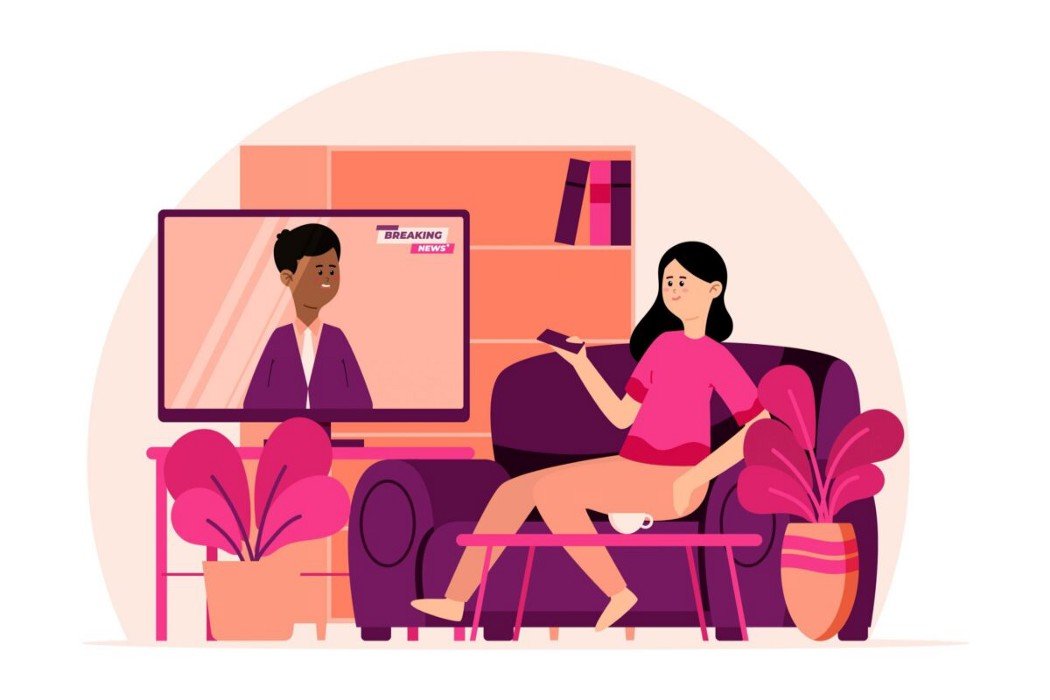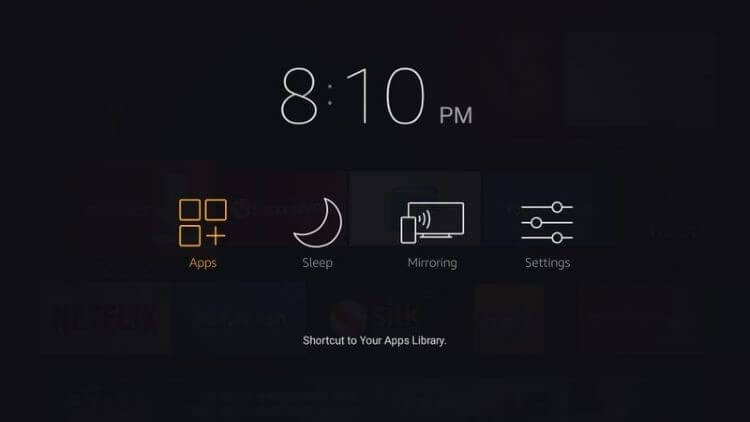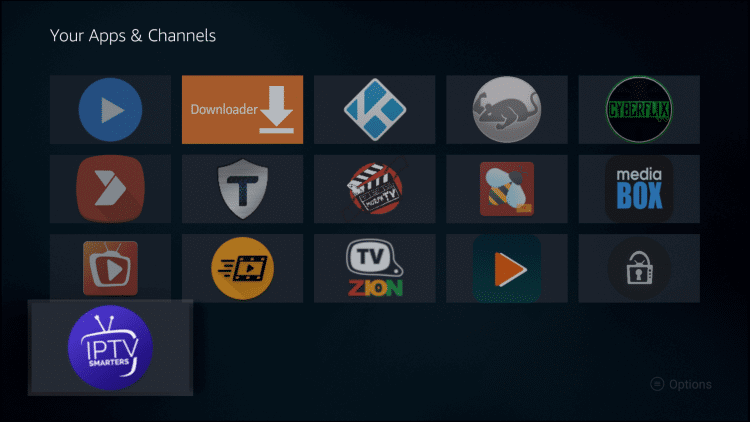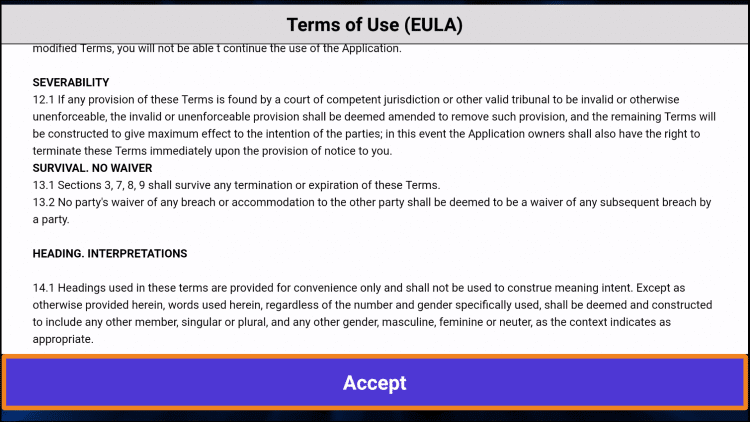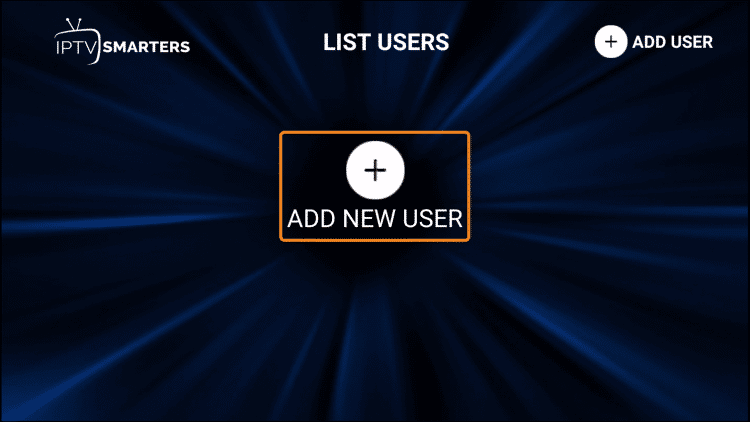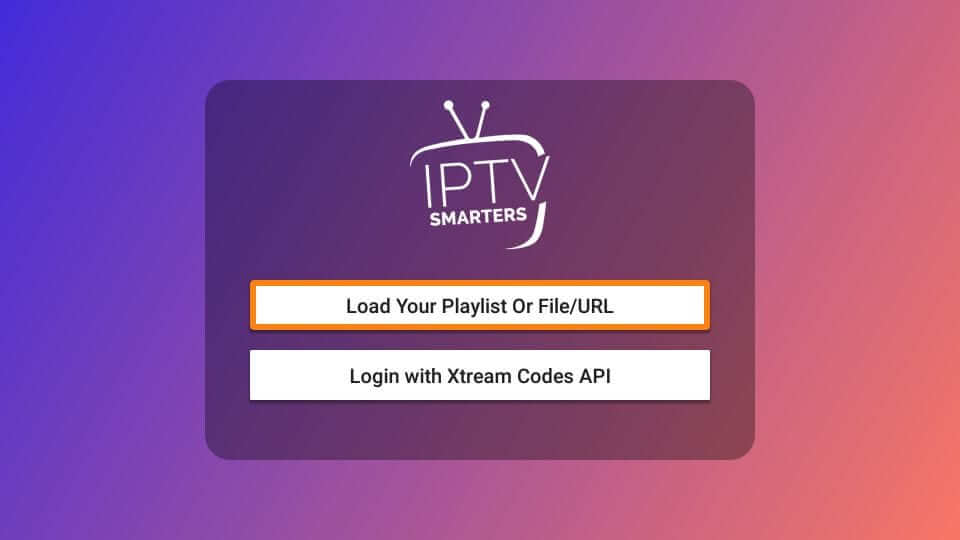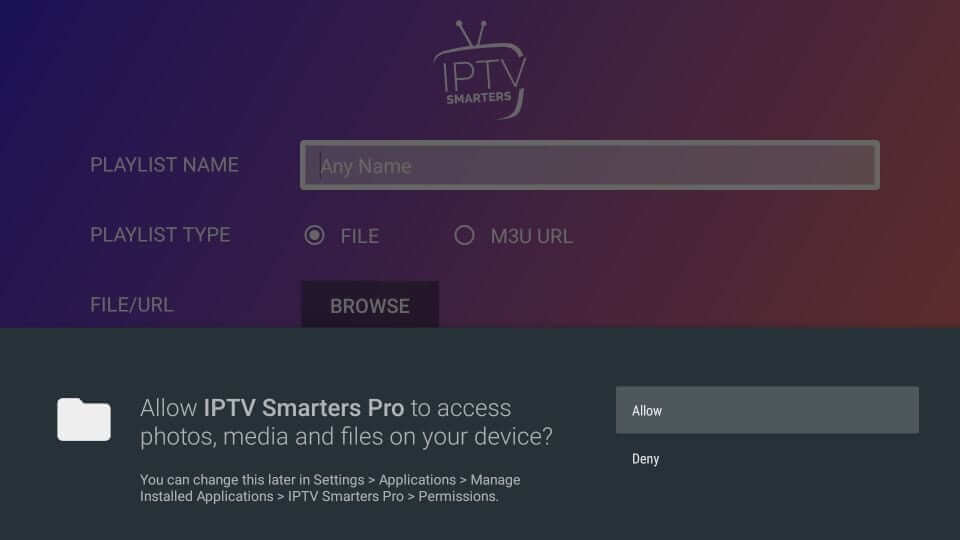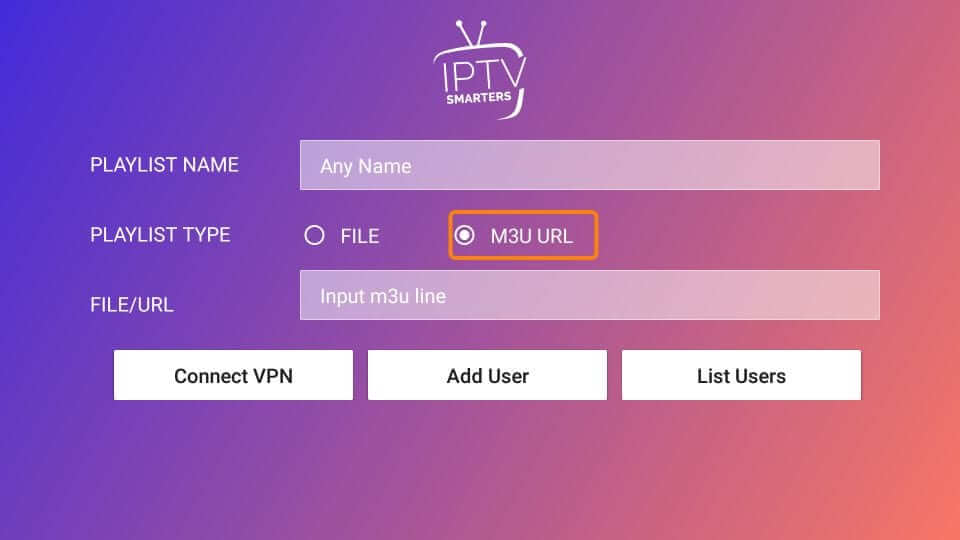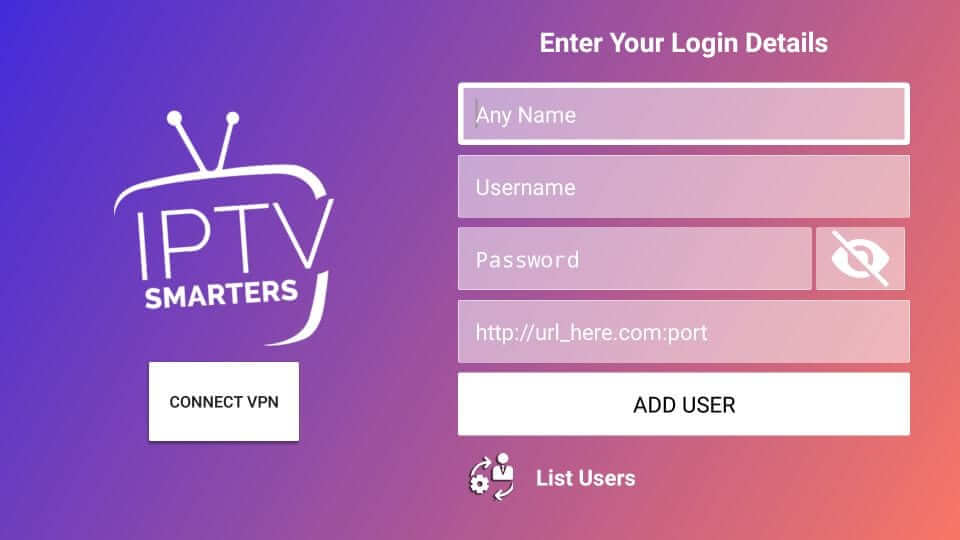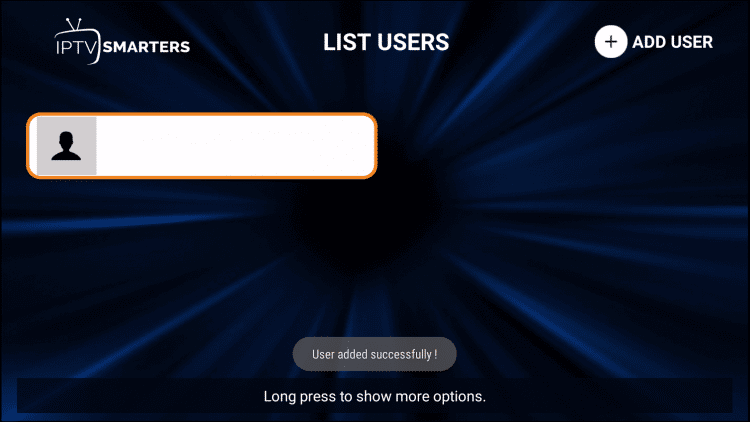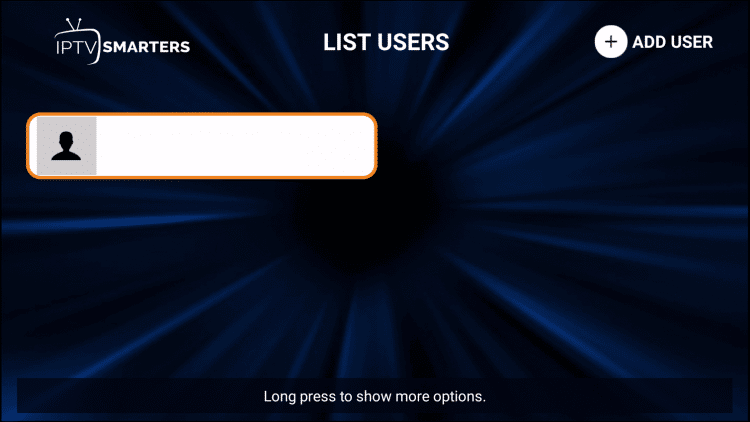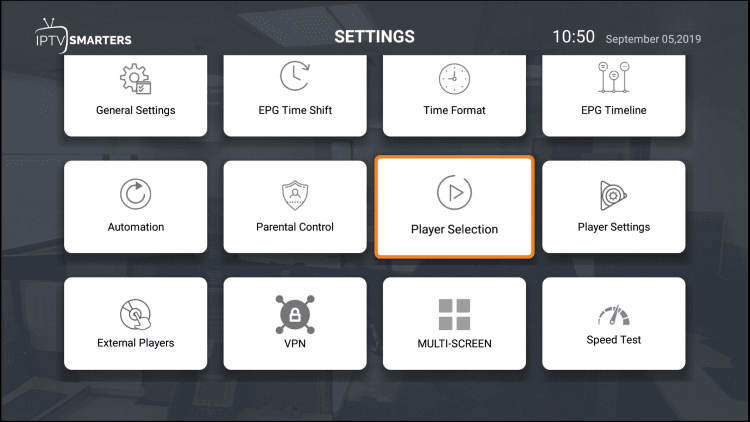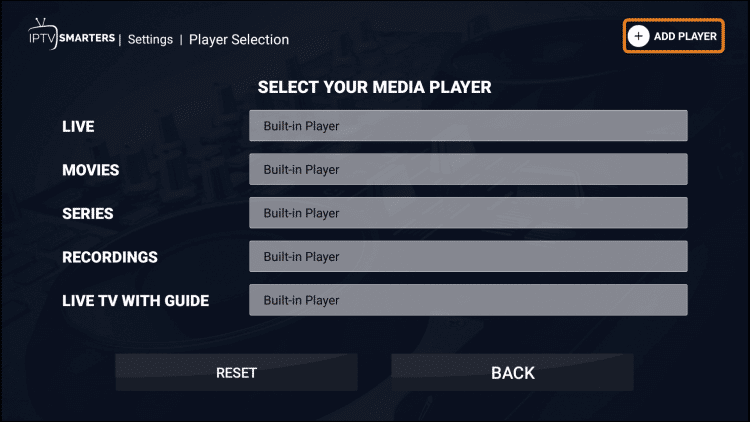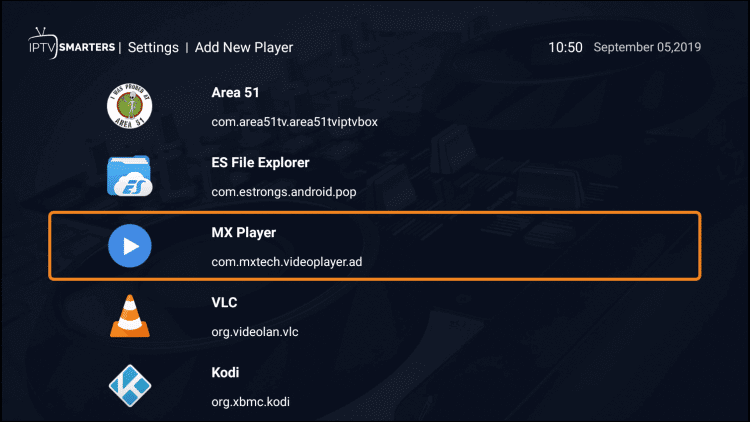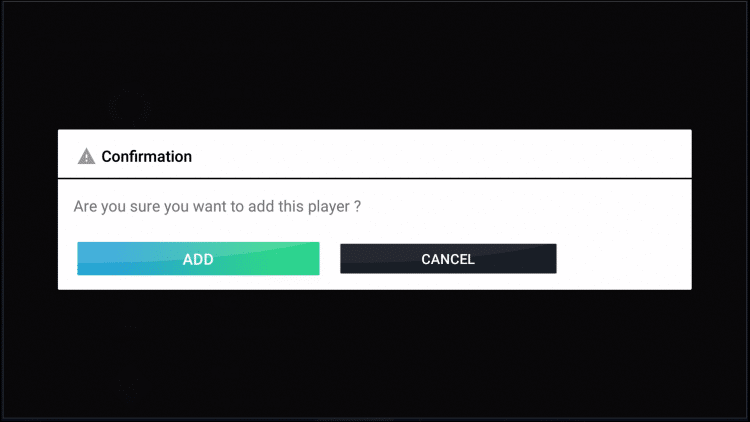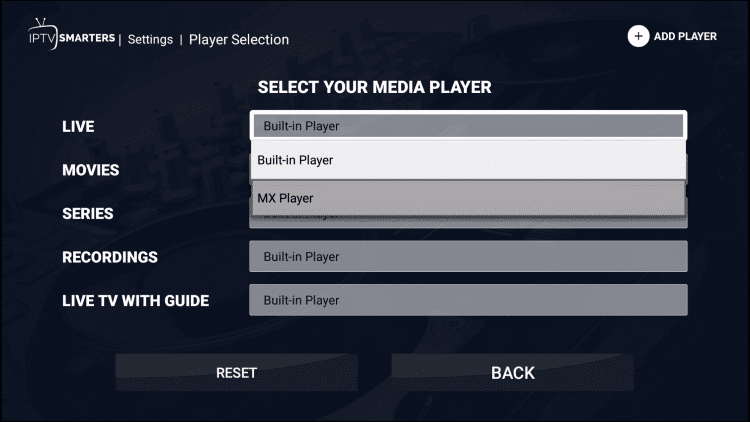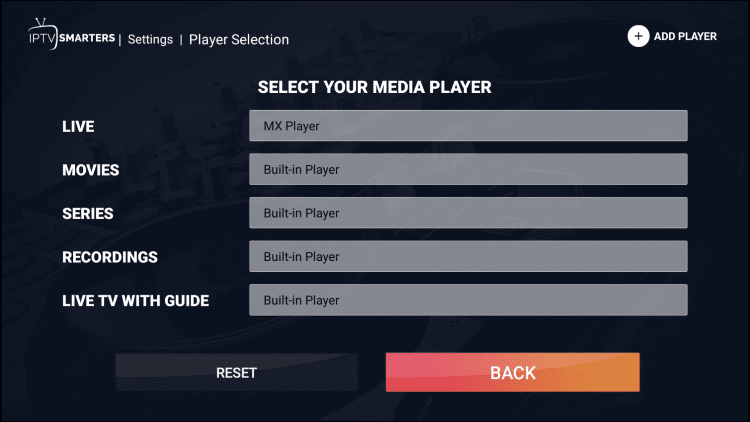How to Access IPTV Smarter s on FireStick
If you are using IPTV Smarters for the first time on FireStick and clueless about how to access it, follow these steps to access it.
Step 1: Long-press the Home button on your FireStick remote and click on Apps
Step 2: Scroll down and select the IPTV Smarter s icon among all your other apps
Step 3: Click 3 horizontal lines on the right corner of the screen (menu button). Now click the Move to front option to place the app on the main screen
IPTV Smarters is now easily accessible on your FireStick device.
How to Use IPTV Smarters on Firestick
There are no channels of IPTV Smarters on its own so you have to buy a subscription from an IPTV Service provider for any service.
Follow these steps to set up and use IPTV Smarters on the Amazon FireStick device.
Step 1: When you open IPTV Smarters for the first time after installing it, there will be a Terms of Use agreement. You have to click Agree
Step 2: Now click Add New User either from the middle of the screen or the top right corner of the screen
Step 3: You have two options to sign in. The first is to Load Your Playlist or File/URL while the other is to Login with Xtream Codes API
Step 4: When you select the Load Your Playlist or File/URL option, the app asks for your permission. Click Allow
Step 5: Add all the details including the Playlist name and Playlist type (M3U URL). Then click Add User button
Step 6: Now let’s see how the second option Login with Xtream Codes API works. You have to enter all your credentials including your username and password. After that, click Add User
Step 7: A pop-up message will appear saying User Successfully added!
Step 8: The IPTV Smarter app is now ready to use. Just click your profile and start streaming your favorite content on FireStick using IPTV Smarters.
How to Record with IPTV Smarter s
One of the interesting features of IPTV Smarters is you can stream on it using an external video player. There are lots of video players available but here I am using MX Player. You can sideload it on FireStick using the Downloader app.
I am supposing you have installed MX Player. So let’s move to the next step.
Step 1: Go to the Settings menu of IPTV Smarter. Click Player Selection from the menu
Step 2: Click Add Player option from the top right corner
Step 3: Select MX Player among all the other options
Step 4: Now click Add for confirmation
Step 5: You can select MX Player for any category
Step 6: Click Back to stream and record IPTV using MX Player
How to Install IPTV Smarter s Program Guide
Many new IPTV Smarters users prefer to use a program guide. If you want to install it, follow the below-mentioned steps.
Step 1: This is the interface of IPTV Smarters. Click the Install EPG tab from the menu
Step 2: Now click the URL bar and enter your EPG M3U URL
Step 3: Click Add EPG button once finished
Step 4: IPTV Smarters Program Guide will be successfully installed now. You can use it anytime anywhere
IPTV Smarter s Features
IPTV Smarters provide you the access to stream loads of content on your FireStick device. But keep in mind it doesn’t host any channel. You can access channels from the other IPTV service providers by adding your credentials and logging in.
All the content streamed through IPTV Smarters is of high quality. That means you can stream your favorite movies and shows in HD quality now.
You can record while using IPTV Smarter s. For this, you have to install an external player. There is a subtitle option available to enjoy the content of any language. You can also change language according to your choice.
You have to buy a subscription to at least one of the IPTV service providers to stream through IPTV Smarters. You can also use multiple subscriptions as a backup option to an unlimited streaming experience.
FAQs – IPTV Smarters
What is IPTV Smarters?
IPTV Smarters is a video streaming platform that gives you access to high-quality content on the go. You can stream anything you want using it. The process to install and use it is quite easy and anyone can do that.
How to use IPTV Smarters?
You have to buy a subscription from at least one of the IPTV service providers to stream IPTV Smarters. There are two methods to use it. One is by loading your playlist or file URL and the other is to Login with Xtream Codes API. Both methods are explained in this guide with screenshots.
Is IPTV Smarters safe and legal to use?
Yes, IPTV Smarters is absolutely legal and safe to use. Just avoid streaming copyrighted content and use a VPN connection to make your connection private by hiding your IP address. This will make sure you are having a secure and safe connection while streaming.
Conclusion
IPTV Smarters is an incredible streaming platform. It is compatible with any device including FireStick and Android phones. That means you can stream your favorite content anywhere.
The app is free but you have to pay the subscription charges of any IPTV service provider to stream IPTV Smarters without any hassle. The app is easy to use and allows you to record with the help of an external media player.
It is always recommended to use a VPN like ExpressVPN to avoid any legal issues. This will not only protect your identity but also enables you to have access to geo-restricted content.